Product
-

5 LINE WORKS facts you should know
Recently, we have been receiving an increasing number of inquiries on LINE WORKS. To better assist, we decided to share frequently asked questions that can make a difference in using LINE WORKS. LINE WORKS is a separate service and app from LINE LINE WORKS will never be synced to your LINE user account or friends list. In other words, the administrator who first created the company account must ‘invite’ to or ‘add’ members on LINE WORKS. -

LINE for work: Calendar types
Start managing your schedules efficiently with the various calendar that LINE WORKS provides. Mainly, LINE WORKS offers 3 calendar types: My Calendar, Company Calendar, and Team/Group Calendar. By using each calendar type according to its purpose, you can create the perfect workflow for yourself and your team. If you have trouble managing your workflow without the calendar feature on LINE, get to know more about LINE WORKS Calendar. More on the Calendar types > More on creating -

Manage, share and visualize work schedules in one place
Work calendar for visibility and efficient communication LINE WORKS Calendar is the easiest way to manage work schedules. You can have autonomy without security risks: add schedules, check other members’ availability, make reservations, and send appointment invitations. For better tracking, you can choose to view just your schedules or also other members’ schedules according to your needs. Also, you can share calendars exclusively with team members and can keep track of tasks assigned to you. Stay organized anywhere and -

The easiest way to plan and manage team schedules
LINE WORKS is more than a communication tool. Think of LINE for work but with the calendar feature. In Group/Team Message Room, you can even manage schedules specifically for a team. Spend less time planning and sharing schedules around as a team. Any member of a group/team can schedule events or make changes on LINE WORKS’ online group calendar. More on Group Calendar > Table of contents 1. Add event 2. Edit event 3. Check team/group events -
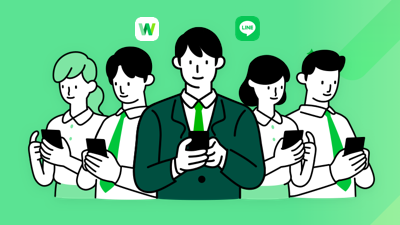
A complete guide on communicating with LINE or LINE WORKS users outside your company
With the external connection feature, you can communicate with LINE or LINE WORKS users outside your company. From collaborating with partners to responding to customers’ needs, just remember that LINE WORKS has you covered. Connect faster and improve work efficiency while reducing the security risks to a minimum on LINE WORKS! 1. Before connecting with users outside your company For the paid plan users, the administrator must turn on the ‘Chat with LINE users’ or ‘Chat -
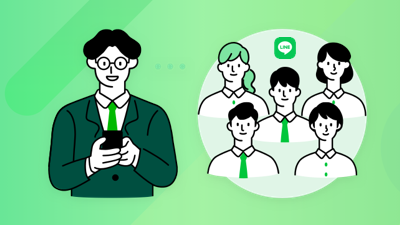
The best way to communicate with LINE users for work
Connecting with customers, partners, or candidates who use LINE On LINE WORKS, you can have a conversation with LINE users by adding them to the contacts list. You can exchange 1:1 or group messages, including text, images, videos, and document files. Also, the Audit feature of LINE WORKS allows administrators to check any unusual or suspicious activity to prevent information leakage or better understand issues. More on connecting with LINE users > Grow customer relationships and increase -
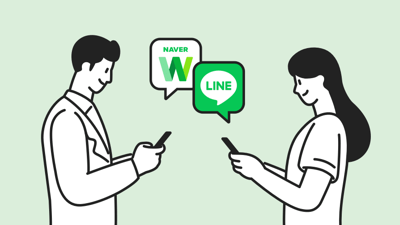
Log in with your LINE account
Instead of entering your LINE WORKS ID and password, you can log in with your LINE account. You can log in with your LINE account on the mobile app, PC app, and browser.To use the ‘Login with LINE’ function, you must gain permission in ‘Security > Account Security’ in Admin. Learn how to turn on the ‘Login with LINE’ function > Mobile app Enable ‘Login with LINE’ in ‘Settings > Login Information’. Connect your LINE account -
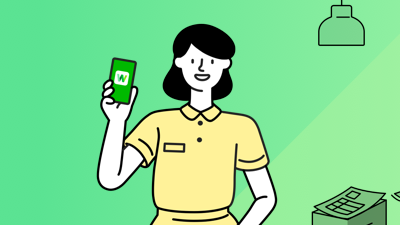
The ultimate guide for LINE WORKS starters
Greetings everyone! Welcome to LINE WORKS, the work chat that can transform the way your team works. We created this guide to provide the basics and quick tips for those who are about to start LINE WORKS. For the latest information, please refer to our Help Center. The basics For first-timers Get your teams on board in minutes regardless of where they are. LINE WORKS is available on the mobile app, PC app, and web browser. Available on
More
8
8